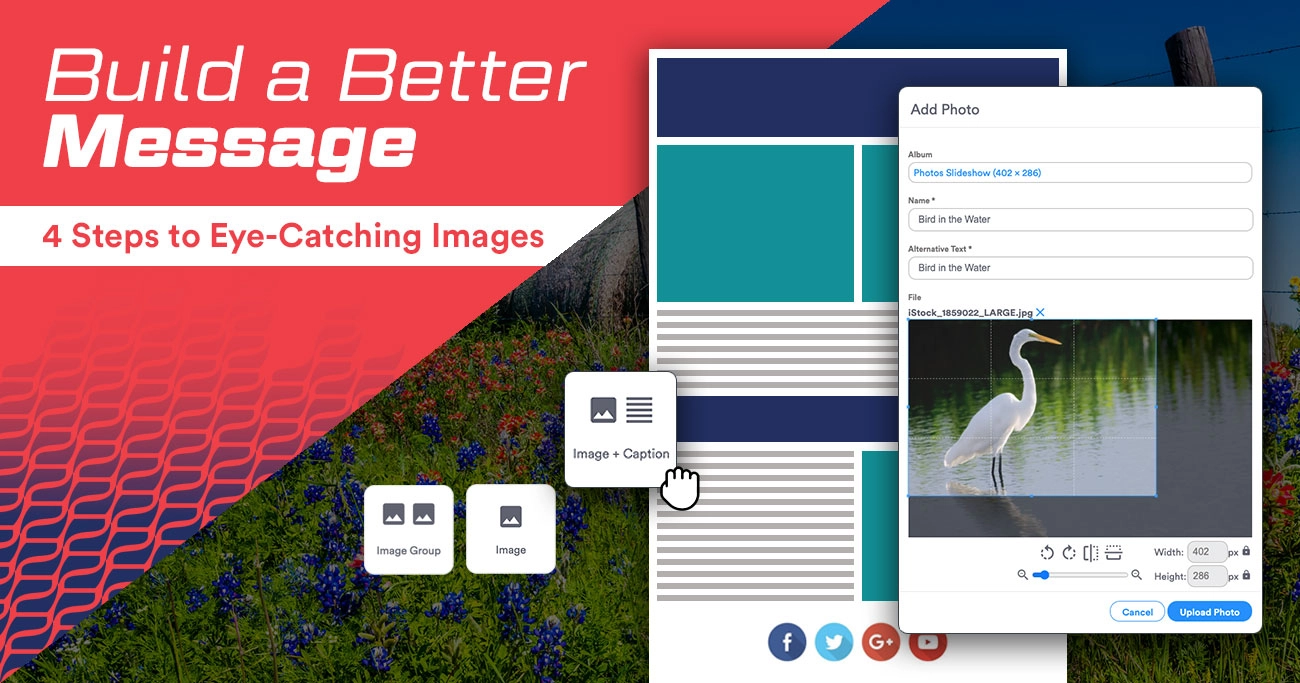An image can make a powerful impact on communication. Because the brain processes visuals quickly, images often succeed in capturing a reader’s attention better than plain text. Whether you use an image to engage your constituents’ emotions or to graphically display data, our image editor ensures that your images merge seamlessly into your newsletter. With our new newsletter editor, your office can now upload and tweak photos with just a few simple steps.

1. Which Layout?
With Fireside’s newsletter tool, you can easily choose how your image is displayed. Using the drag-and-drop components, your office can insert image, text and image, and side-by-side image grouping options to newsletters.
If you want one or two images to represent the theme of your article, consider featuring an image block at the top of the page without text. If your image suits a topic within the text body, you may want to position your image next to the appropriate section using the text and image block. Either way, your image will merge seamlessly with your newsletter and draw your constituents’ eyes to the page.
2. Upload as You Go
After you’ve decided how to display your image, it’s time to put it in the editor. When clicking into an image component, you’ll find an upload button. From here, you can browse your local computer files to upload; no more abandoning your newsletter mid-edit to put your image into Fireside’s file system.
If you’ve already uploaded your image into the file system, great! It’s waiting patiently for you in the selection box.
3. Edit Away
After uploading your image (or selecting one from your stock), your office can make edits to that image right in the newsletter editor. If your image was imported upside down, you can rotate it. Say you love the photo, but some strange whitespace has attached itself to the edges. Crop it. What if you want to display two differently-sized photos side-by-side? Resize them to find a happy medium. That means fun features, like rotating photos with the simple click of a button.
4. The Best Part: No HTML Necessary!
We’ve removed knowledge barriers from the newsletter formatting process. Our updated editor doesn’t need HTML knowledge to operate, giving any staffer the opportunity to craft a lovely piece of image-laden correspondence.
Would you like to know more about the new, streamlined Message Builder? Take a look at this post to learn how it enables better communication with your constituents!